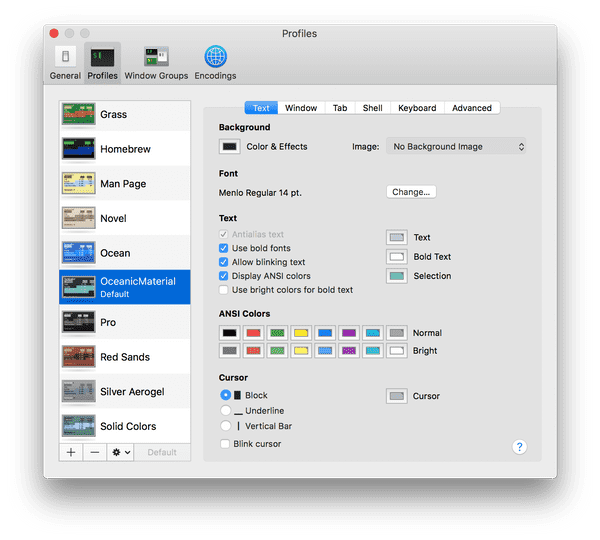Updating MacOS Terminal Color Scheme
Spice up the default color scheme of the MacOS terminal profiles with a set of pretty iTerm 2 color schemes.
To start, download an archive of color schemes from lysyi3m’s Github repository. Locate the downloaded macos-terminal-themes-master.zip file and unarchive it to a local folder. Navigate to the ../osx-terminal-themes-master/schemes directory.
Open the terminal.app and press the Cmd + , keys to view terminal preferences. Choose the profiles menu. From there select the gear icon (bottom left) and import the desired scheme from the schemes folder, file type .terminal.
Once imported the color scheme is added to the profile list. Select the newly imported profile from the profile list. Adjust the other profile settings, such as font size, if desired. Finally, press the default button to set the profile as the default.
Color formatting may need to be enabled. To enable for bash shell. Copy the below lines to the ~/.bash_profile and restart the terminal.
export PS1="\[\033[36m\]\u\[\033[m\]@\[\033[32m\]\h:\[\033[33;1m\]\w\[\033[m\]\$ "
export CLICOLOR=1
export LSCOLORS=ExFxBxDxCxegedabagacadNo actual productivity improvements, but it may feel like it.
References: